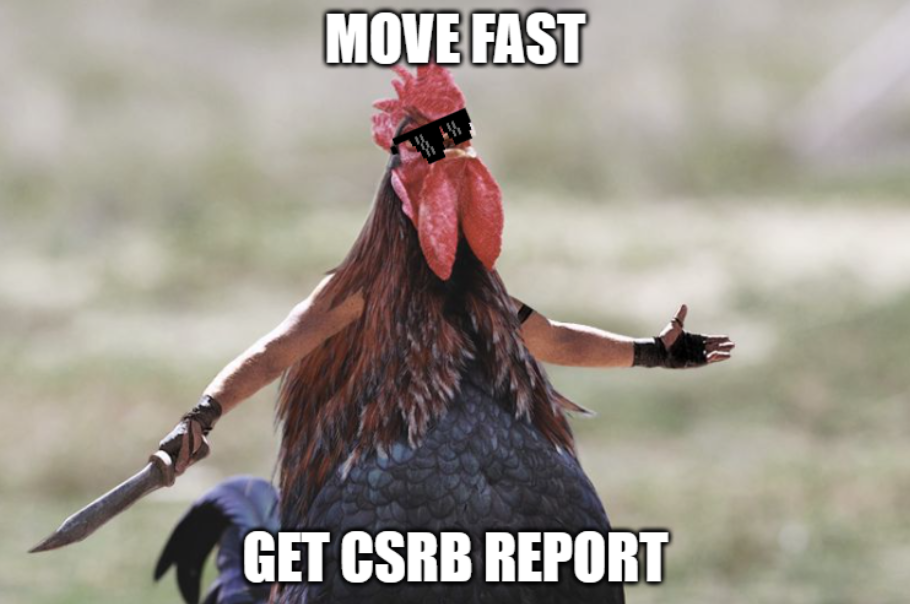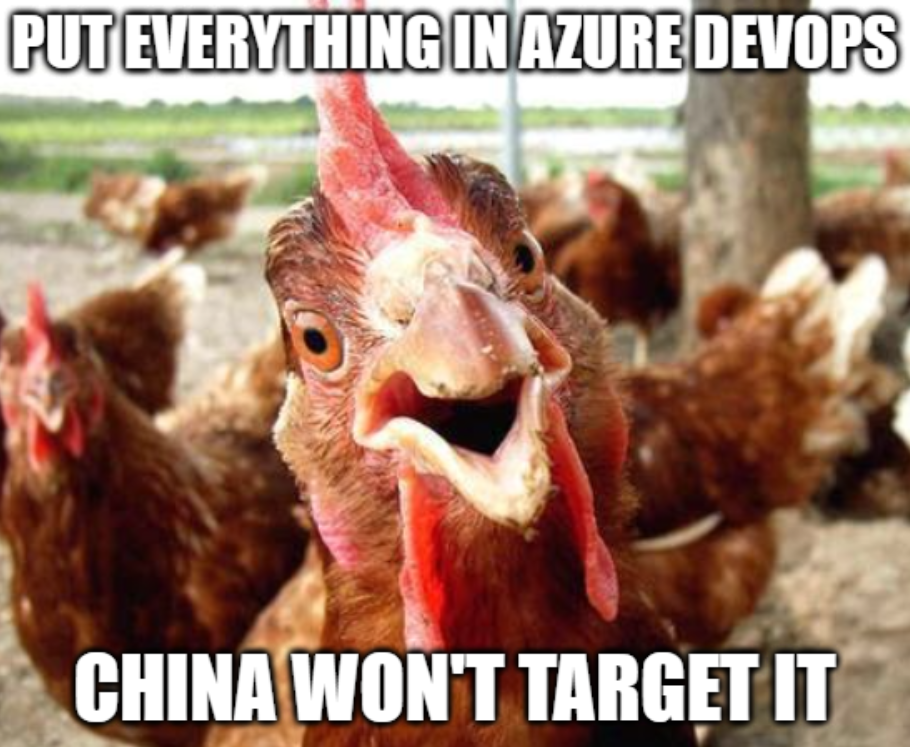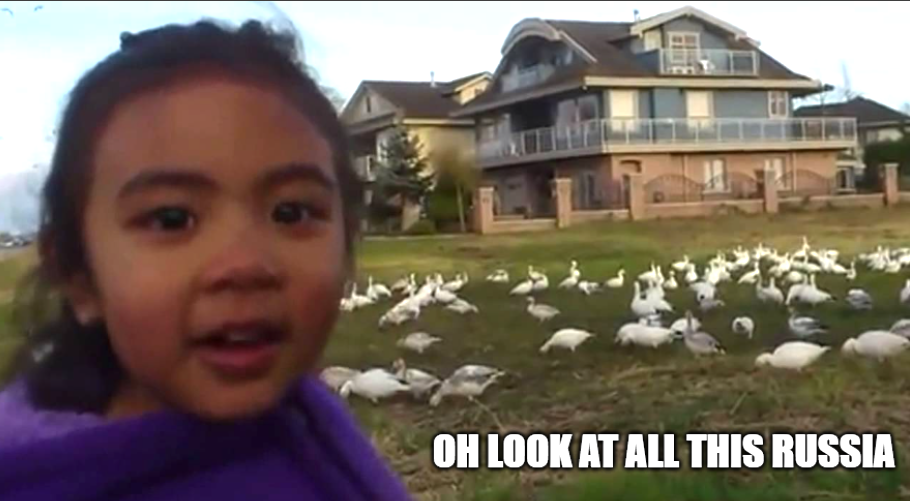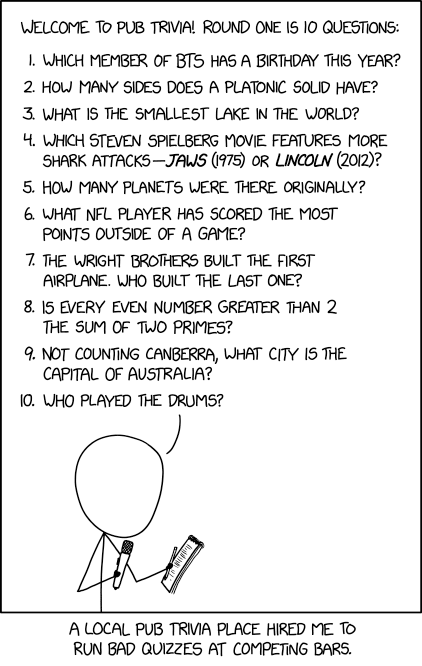Fair warning: this is the longest thing I've written on this newsletter. I do apologize.
Soundtrack: EL-P - $4 Vic
Listen to my podcast Better Offline. We have merch.
Last week, Bloomberg profiled Microsoft CEO Satya Nadella, revealing that he's either a liar or a specific kind of idiot.
The article revealed that — assume we believe him, and this wasn’t merely a thinly-veiled advert for Microsoft’s AI tech — Copilot consumes Nadella’s life outside the office as well at work.
He likes podcasts, but instead of listening to them, he loads transcripts into the Copilot app on his iPhone so he can chat with the voice assistant about the content of an episode in the car on his commute to Redmond. At the office, he relies on Copilot to deliver summaries of messages he receives in Outlook and Teams and toggles among at least 10 custom agents from Copilot Studio. He views them as his AI chiefs of staff, delegating meeting prep, research and other tasks to the bots. “I’m an email typist,” Nadella jokes of his job, noting that Copilot is thankfully very good at triaging his messages.
None of these tasks are things that require you to use AI. You can read your messages on Outlook and Teams without having them summarized — and I’d argue that a well-written email is one that doesn’t require a summary. Podcasts are not there "to be chatted about" with an AI. Preparing for meetings isn't something that requires AI, nor is research, unless, of course, you don't really give a shit about the actual content of what you're reading or the message of what you're saying, just that you are "saying the right thing."
To be clear, I am deeply unconvinced that Nadella actually runs his life in this way, but if he does, Microsoft’s board should fire him immediately.
In any case, the article is rambling, cloying, and ignores Microsoft AI CEO Mustafa Suleyman's documented history of abusing his workers. Ten custom agents that do what? What do you mean by "other tasks"? Why are these questions never asked? Is it because the reporters know they won't get an answer? Is it because the reporters are too polite to ask more probing questions, knowing that these anecdotes are likely entirely made up as a means to promote a flagging AI ecosystem that cost billions to construct, but doesn’t really seem to do anything, and the reporter in question doesn’t want to force Satya to build a bigger house of cards than he needs to.
Or is it because we, as a society, do not want to look too closely at the powerful? Is it because we've handed our economy to men that get paid $79 million a year to do a job they can't seem to describe, and even that, they would sooner offload to a bunch of unreliable AI models than actually do?
We live in the era of the symbolic executive, when "being good at stuff" matters far less than the appearance of doing stuff, where "what's useful" is dictated not by outputs or metrics that one can measure but rather the vibes passed between managers and executives that have worked their entire careers to escape the world of work. Our economy is run by people that don't participate in it and our tech companies are directed by people that don't experience the problems they allege to solve for their customers, as the modern executive is no longer a person with demands or responsibilities beyond their allegiance to shareholder value.
I, however, believe the problem runs a little deeper than the economy, which is a symptom of a bigger, virulent, and treatment-resistant plague that has infected the minds of those currently twigging at the levers of power — and really, the only levers that actually matter.
The incentives behind effectively everything we do have been broken by decades of neoliberal thinking, where the idea of a company — an entity created to do a thing in exchange for money —has been drained of all meaning beyond the continued domination and extraction of everything around it, focusing heavily on short-term gains and growth at all costs. In doing so, the definition of a “good business” has changed from one that makes good products at a fair price to a sustainable and loyal market, to one that can display the most stock price growth from quarter to quarter.
This is the Rot Economy, which is a useful description for how tech companies have voluntarily degraded their core products in order to placate shareholders, transforming useful — and sometimes beloved — services into a hollow shell of their former selves as a means of expressing growth. But it’s worth noting that this transformation isn’t constrained to the tech industry, nor was it a phenomena that occurred when the tech industry entered its current VC-fuelled, publicly-traded incarnation.
In The Shareholder Supremacy, I drew a line from an early 20th-century court ruling, to former General Electric CEO Jack Welch, to the current tech industry, but there’s one figure I didn’t pay as much attention to, and I regrettably now have to do so.
Famed Chicago School economist (and dweller of Hell) Milton Friedman once argued in his 1970 doctrine that those who didn’t focus on shareholder value were “unwitting puppets of the intellectual forces that have been undermining the basis of a free society these past decades," and that any social responsibility — say, treating workers well, doing anything other than focus on shareholder value — is tantamount to an executive taxing his shareholders by "spending their money" on their own personal beliefs.
Friedman was a fundamentalist when it came to unrestricted, unfettered capitalism, and this zealotry surpassed any sense of basic human morality — if he had any — at times. For example, in his book, Capitalism and Friedman, he argued that companies should be allowed to discriminate on racial grounds because the owner might suffer should they be required to hire an equally or better-qualified Black person.
Bear in mind, this was written at the height of the civil rights movement, just six years before the assassination of Martin Luther King, and when America was rapidly waking up to the evils of racism and segregation (a process, I add, is ongoing and sadly not complete). This is a direct quote:
“...consider a situation in which there are grocery stores serving a neighborhood inhabited by people who have a strong aversion to being waited on by Negro clerks. Suppose one of the grocery stores has a vacancy for a clerk and the first applicant qualified in other respects happens to be a Negro. Let us suppose that as a result of the law the store is required to hire him. The effect of this action will be to reduce the business done by this store and to impose losses on the owner. If the preference of the community is strong enough, it may even cause the store to close. When the owner of the store hires white clerks in preference to Negroes in the absence of the law, he may not be expressing any preference or prejudice, or taste of his own. He may simply be transmitting the tastes of the community. He is, as it were, producing the services for the consumers that the consumers are willing to pay for. Nonetheless, he is harmed, and indeed may be the only one harmed appreciably, by a law which prohibits him from engaging in this activity, that is, prohibits him from pandering to the tastes of the community for having a white rather than a Negro clerk. The consumers, whose preferences the law is intended to curb, will be affected substantially only to the extent that the number of stores is limited and hence they must pay higher prices because one store has gone out of business.”
Friedman was grotesque. I am not religious, but I hope Hell exists if only for him.
The broader point I’m trying to make is that neoliberalism is inherently selfish, believing that the free market should reign supreme, bereft of government intervention, regulation or interference, thinking that somehow these terms will enable "freedom" rather than a kind of market-dominated quasi-dictatorship where our entire lives are dominated by the whims of the affluent, and that there is no institution that can possibly push back against them.
Friedman himself makes the facile argument that economic freedom — which, he says, is synonymous with unfettered capitalism — is a necessary condition of unfettered political freedom. Obviously, that’s bollocks, although it’s an argument that’s proven persuasive with a certain class of people that are either intellectually or morally hollow (or both).
Neoliberalism also represents a kind of modern-day feudalism, dividing society based on whether someone is a shareholder or not, with the former taking precedence and the latter seen as irrelevant at best, or disposable at worst. It’s curious that Friedman saw economic freedom — a state that is non-interventionist in economic matters — as essential for political freedom, while also failing to see equality as the same.
I realize this is all very big and clunky, but I want you to understand how these incentives have fundamentally changed everything, and why they are responsible for the rot we see in our society and our workplaces. When your only incentive is shareholder value, and you raise shareholder value as a platonic ideal, everything else is secondary, including the customer you are selling something to. Friedman himself makes a moral case for discrimination, because shareholder value — in his example, the store owner — matters more than racial equality at its most basic level.
When you care only about shareholder value, the only job you have is to promote further exploitation and dominance — not to have happy customers, not to make your company "a good place to work," not to make a good product, not to make a difference or contribute to anything other than further growth.
While this is, to anyone with a vapor of an intellectual or moral dimension, absolutely fucking stupid, it’s an idea that’s proven depressingly endemic among the managerial elite, in part because it has entered the culture, and because it is hammered across in MBA classes and corporate training seminars.
In simpler terms, modern business theory trains executives not to be good at something, or to make a company based on their particular skills, but to "find a market opportunity" and exploit it. The Chief Executive — who makes over 300 times more than their average worker — is no longer a leadership position, but a kind of figurehead measured on their ability to continually grow the market capitalization of their company. It is a position inherently defined by its lack of labor, the amorphousness of its purpose and its lack of any clear responsibility.
While CEOs do get fired when things go badly, it's often after a prolonged period of decline and stagnancy, and almost always comes with some sort of payoff — and when I say "badly," I mean that growth has slowed to the point that even firing masses of people doesn't make things better.
Sidebar: I also note that “fired” means something different when it comes to top execs. Excluding those fired due to criminal levels of malfeasance — like Robert Moffat, the man once tipped to be the next CEO of IBM, had he not been convicted of securities fraud and jailed for six months, thus losing nearly $85m in benefits — most ousted corporate leaders often enjoy generous severance packages, far beyond the usual “two weeks of pay and COBRA.” WeWork founder Adam Neumann’s $200m in cash and $225m in (now-worthless) stock is perhaps the most egregious example of this.
We have, as a society, reframed all business leadership — which is increasingly broad, consisting of all management from the C-suite down — to be the equivalent of a mall cop, a person that exists to make sure people are working without having any real accountability for the work themselves, or to even understand the work itself.
When the leader of a company doesn't participate in or respect the production of the goods that enriches them, it creates a culture that enables similarly vacuous leaders on all levels. Management as a concept no longer means doing "work," but establishing cultures of dominance and value extraction. A CEO isn't measured on happy customers or even how good their revenue is today, but how good revenue might be tomorrow and whether those customers are paying them more. A "manager," much like a CEO, is no longer a position with any real responsibility — they're there to make sure you're working, to know enough about your work that they can sort of tell you what to do, but somehow the job of "telling you what to do" doesn't come with it any actual work, and the instructions don’t need to be useful or even meaningful.
Decades of direct erosion of the very concept of leadership means that the people running companies have been selected not based on their actual efficacy — especially as the position became defined by its lack of actual production — but on whether they resemble what a manager or executive is meant to look like based on the work that somebody else did.
That’s how someone like David Zaslav, a lawyer by trade and arguably the worst CEO in the entertainment industry, managed to become the head of Warner Brothers (that, and kissing up to Jack Welch, who he called a “big brother” that “picked him up like a friend”). It’s how Carly Fiorina — an MBA by trade — went on to become the head of HP, only to drive the company into a ditch where it stopped innovating, and largely missed the biggest opportunities of the early Internet era. The three CEOs that followed (Mark Hurd (who was ousted after fudging expense reports to send money to a love interest and still got tens of millions of dollars in severance), Leo Apotheker (who the New York Times suggests may have been worse than Fiorina), and Meg Whitman (famous for being a terrible CEO at HP and co-founding doomed video startup Quibi) similarly came from a non-tech background, and similarly did a shitty job, in part because they didn’t understand the company or the products or the customers.
Management has, over the course of the past few decades, eroded the very fabric of corporate America, and I'd argue it’s done the same in multiple other western economies, too.
I’d also argue that this kind of dumb management thinking also infected the highest echelons of politics across the world, and especially in the UK, my country of birth and where I lived until 2011, delivering the same kind of disastrous effects but at a macro level, as they impacted not a single corporate entity but the very institutions of the state. I’m not naive. I don’t think that the average politician is a salt-of-the-earth type, someone who did a normal job and then decided to enter politics. Especially not in the UK, where the trappings of class permeate everything, and we’re yet to shake off the noxious influence of the aristocracy and constitutionally-mandated hereditary privilege. Our political elite often comes from one of two universities (Oxford and Cambridge, the alma mater of 20% of current UK Members of Parliament) and a handful of fee-paying schools (like Eton, which is a hellmouth for the worst people to ever exist, and educated 20 of the UK’s 55 prime ministers).
The UK has never been an egalitarian society. And yet, things have changed markedly in the past few decades.The difference between now and then is that the silver-spooned elite was, whether because they believed it or because it was politically expedient, not totally contemptuous of those at the bottom of the economic ladder.
I was born in the midst of the Thatcher government, and my formative years were spent as British society tried to restructure itself after her reforms. Thatcher, famously, was an acolyte of the Friedman school of thought, and spent her nearly twelve years in office dismantling the state and pushing the culture towards an American-style individualism, once famously quipping that there was “no such thing as society.”
She didn’t understand how things worked, but was nonetheless completely convinced of the power of the market to handle what was the functions of the state — from housing to energy and water. The end result of this political and cultural shift was, in the long run, disastrous.
The UK has the smallest houses in the OECD, the smallest housing stock of any developed country, and some of the worst affordability. The privatization of the UK’s water infrastructure meant that money that would previously go towards infrastructure upgrades was, instead, funnelled to shareholders in the form of dividends. As a result, Britain is literally unable to process human waste and is actively dumping millions of liters of human sewage into its waterways and coastline. When Britain privatized its energy companies, the new management sold or closed the vast majority of its gas storage infrastructure. As a result, when the Ukraine War sparked, and natural gas prices surged, Britain had some of the smallest reserves of any country in Europe, and was forced to buy gas at the market prices — which were several times higher than their pre-war levels.
I’m no fan of Thatcher, and like Friedman, I too wish hell exists, if only for the both of them. I wrote the above to emphasize the consequences of this clueless managerial thinking on a macro level — where the impacts aren’t just declining tech products or white-collar layoffs, but rather the emergence of generational crises in housing, energy, and the environment. These crises were obvious consequences of decisions made by someone whose belief in the free market was almost absolute, and whose fundamentalist beliefs surpassed the actual informed understanding of those working in energy, or housing, or water.
As the legendary advertiser Stanley Pollitt once said, “bullshit baffles brains.” The sweeping changes we’ve seen, both in our economy and in our society, has led to an unprecedented, gilded age of bullshit where nothing matters, and things — things of actual substance — matter nothing.
We live in a symbolic economy where we apply for jobs, writing CVs and cover letters to resemble a certain kind of hire, with our resume read by someone who doesn't do or understand our job, but yet is responsible for determining whether we’re worthy of going to the next step of the hiring process. All this so that we might get an interview with a manager or executive who will decide whether they think we can do it. We are managed by people whose job is implicitly not to do work, but oversee it. We are, as children (and young adults), encouraged to aspire to become a manager or executive, to "own our own business," to "have people that work for us," and the terms of our society are, by default, that management is not a role you work at, so much as a position you hold — a figurehead that passes the buck and makes far more of them than you do.
This problem, I believe, has poisoned the fabric of almost every part of modern business, elevating people that don't do work to oversee companies that make things they don't understand, creating substrates of management that do not do anything but create further distance from actually doing a job.
While some of you might automatically think I'm talking about Graeber's concept of Bullshit Jobs, this is far, far bigger. The system as it stands selects people at all levels of management specifically because they resemble the kind of specious, work-averse dullard that runs seemingly every company — a person built to go from meeting to meeting with the vague consternation that suggests they're "busy."
As a result, the higher you get up in an organization, the further you get from the customer, the problem you've solving, and any of the actual work, and the higher up you get, the more power you have to change the conditions of the business. On some level, modern corporate power structures are a giant game of telephone where vibes beget further vibes, where managers only kind-of-sort-of understand what's going on, and the more vague one's understanding is, the more likely you are to lean toward what's good, or easy, or makes you feel warm and fuzzy inside.
The system selects for people comfortable in these roles, creating org charts full of people that become harder and harder to justify other than "they've been here a while." They do not do "work" on the "product," and their answer as to why would be "what, am I meant to go down on the line and use a machine?" or "am I meant to call a customer and make a sale?" and the answer is yes, you lazy fucking piece of shit, you should do that once in a while, or at the very least go and watch or listen to somebody else do so, and do so regularly.
But that's not what a manager does, right? Management isn't work, it's about thinking really hard and telling people what to do. It's about making the calls. It's about "managing people," and that can mean just about anything, but often means "who do I take credit from or pass blame to," because modern management has been stripped of all meaning other than continually reinforcing power structures for the next manager up.
This system creates products for these people, because these people are more often than not the ones in power — they are your boss, your boss' boss, and their boss too. Big companies build products sold by specious executives or managers to other specious executives, and thus the products themselves stop resembling things that solve problems so much as they resemble a solution. After all, the person buying it — at least at the scale of a public company — isn’t necessarily the recipient of the final product, so they too are trained (and selected) to make calls based on vibes.
I believe the scale of this problem is society-wide, and it is, at its core, a destruction of what it means to be a leader, and a valorization of selfishness, isolationist thinking, turning labor into a faceless resource, which naturally leads to seeing customers in an equally faceless way, their problems generalized, their pain points viewed as parts of a powerpoint rather than anything that your company earnestly tries to solve or even really thinks about. And that assumes that said pain points are even considered to begin with, or not ignored in favor of a fictitious and purely hypothetical pain point.
People — be they the ones you're paying or paying you — become numbers. We have created and elevated an entirely new class of person, the nebulous "manager," and told decades-worth of children that's what they should aspire to, that the next step from doing a job is for us to tell other people to do a job, until we're able to one day tell those people how to do their job, with each rung on the corporate ladder further distancing ourselves from anything that interacts with reality.
The real breaking point is fairly simple: the higher up you go at a company, the further you are from problems or purpose. Everything is abstract — the people that work for you, the people you work for, and even the tasks you do.
We train people — from a young age! — to generalize and distance oneself from actual tasks, to aspire to doing managerial work, because managers are well-paid and "know what's going on," even if they haven't actually known what was going on for years, if they ever did so. This phenomenon has led to the stigmatization of blue-collar work (and the subsequent evisceration of practical trade and technical education across most of the developed world) in favor of universities. Society respects an MBA more than a plumber, even though the latter benefits society more — though I concede that both roles involve, on some level, shit, with the plumber unblocking it and the MBA spewing it.
Sidebar: Hey, have you noticed how most of the calls for people to return to the office come not from people who actually do the jobs, but occupy managerial roles? More on that later.
I believe this process has created a symbolic society — one where people are elevated not by any actual ability to do something or knowledge they may have, but by their ability to make the right noises and look the right way to get ahead. The power structures of modern society are run by business idiots — people that have learned enough to impress the people above them, because the business idiots have had power for decades. They have bred out true meritocracy or achievement or value-creation in favor of symbolic growth and superficial intelligence, because real work is hard, and there are so many of them in power they've all found a way to work together.
I need you to understand how widespread this problem is, because it is why everything feels fucking wrong.
Think of the Business Idiot as a kind of con artist, except the con has become the standard way of doing business for an alarmingly large part of society.
The Business Idiot is the manager that doesn't seem to do anything but keeps being promoted, and the chief executive officer of a public company that says boring, specious nonsense about AI. They're the tenured professor that you wish would die, the administrator whose only job appears to be opening and closing their laptop, the consultant that can come up with a million reasons to charge you more money yet not one metric to judge their success by, the marketing executive that's worked exactly three years at every major cloud player but does not appear to have done anything, and the investor that invests "based on founders," but really means "guys that look at sound exactly like them."
These people are present throughout the private and public sector, and our governments too, and they paradoxically do nothing of substance, but somehow damage everything they touch. This isn’t to say our public and private sector is entirely useless — just that these people have poisoned so many parts of our power structures that avoiding them is impossible.
Our economy is oriented around them — made easier and more illogical for their benefit — because their literal only goal in life has been to take and use power. The Business Idiot is also an authoritarian, and will do whatever they need to — including harming the institution they work for, or those closest to them, like their co-workers or their community — as a means of avoiding true accountability or responsibility.
Decades of neoliberalism has incentivized their rise, because when you incentivize society to become management — to "manage or run a company" rather than do something for a reason or purpose — you are incentivizing a kind of corporate narcissism, one that bleeds into whatever field the person goes into, be it public or private. We go to college as a means of getting a job after college using the grades we got in college, rendering many students desperate to get the best grades they can versus "learn" anything, because our economy is riddled with power structures controlled by people that don't know stuff and find it offensive when you remind them.
Our society is in the thrall of dumb management, and functions as such. Every government, the top quarter of every org chart, features little Neros who, instead of battling the fire engulfing Rome, are sat in their palaces strumming an off-key version of “Wonderwall” on the lyre and grumbling about how the firefighters need to work harder, and maybe we could replace them with an LLM and a smart sprinkler system.
Every institution keeps its core constituents and labor forces at arms-length, and effectively anything built at scale quickly becomes distanced from both the customer and laborer. This disconnection — or alienation — sits at the center of almost every problem I've ever talked about. Why would companies push generative AI in seemingly every part of their service, even though customers don't like it and it doesn't really work?
It's simple: they neither know nor care what the customer wants, barely know how their businesses function, barely know what their products do, and barely understand what their workers are doing, meaning that generative AI feels magical, because it does an impression of somebody doing a job, which is an accurate way of describing how most executives and middle managers operate.
Let me get a little more specific.
An IBM study based on conversations with 2,000 global CEOs recently found that only 25% of AI initiatives have delivered their expected ROI over the last few years, and, worse still, "64% of CEOs surveyed acknowledge that the risk of falling behind drives investment in some technologies before they have a clear understanding of the value they bring to the organization." 50% of respondents also found that "the pace of recent investments has left their organization with disconnected, piecemeal technology," almost as if they don't know what they're doing and are just putting AI in stuff for no reason.
Johnson & Johnson recently decided to "shift from broad generative AI experimentation to a focused approach on high-value use cases" according to the Wall Street Journal, adding that "only 10 to 15% of use cases were driving about 80% of the value." Their last two CEOs (Alex Gorsky and Joaquin Duato) both have MBAs, with current CEO Duato's previous ten years at Johnson & Johnson being "some sort of Chairman or Vice President," and the previous two CEOs (Alex Gorsky and William Weldon) were both pharmaceutical sales and marketing people.
Fun fact about Alex Gorsky! During his first tenure at Johnson & Johnson he led marketing of products that deliberately underplayed some drugs' side effects and paid off the largest nursing home pharmacy in America to sell more drugs to old people.
The term "executive" loosely refers to a person who moves around numbers and hopes for the best. The modern executive does not "lead," but prod, their managers hall monitors for organizations run predominantly by people that, by design, are entirely removed from the business itself even in roles like marketing and sales, where CMOs and VPs bark orders without really participating in the process.
We talk eagerly about how young people in entry level jobs should "earn their stripes" by doing "grunt work," and that too is the neoliberal poison in the veins of our society, because, by definition, your very first experience of the workforce is working hard enough so that you don't have to work as hard.
And anyway, the same managerial types who bitch about the entitlement and unrealistic expectations of young people are the same ones that also eviscerated the bottom rung of the career ladder — typically by offshoring many of these roles, or consolidating them into the responsibilities of their increasingly burned-out senior workers — or see AI as a way to eliminate what they see as an optional cost center, and not the future of their workforce.
Society berated people for "quiet quitting," a ghastly euphemism for “doing the job as specified in your employment contract,” in 2022 because journalism is enthralled by the management class, and because the management class has so thoroughly rewritten the concept of what "labor" means that people got called lazy for literally doing their jobs. The middle manager brain doesn't see a worker as somebody hired and paid for a job, but as an asset that must provide a return. As a result, if another asset comes along that could potentially provide a bigger return — like an offshore worker, or an AI agent — that middle manager won’t hesitate to drop them.
Artificial intelligence is the ultimate panacea for the Business Idiot — a tool that gives an impression of productivity with far more production than the Business Idiot themselves. The Information reported recently that ServiceNow CEO Bill McDermott — the chief executive of a company with a market capitalization of over $200 billion, despite the fact that, like SalesForce, nobody really knows what it does — chose to push AI across his whole organization (both in product and in practice) based on the mental consideration I'd usually associate with a raven finding a shiny object:
When ChatGPT debuted in November 2022, McDermott joined his executives around a boardroom table and they played with the chatbot together. From there, he made a quick decision. “Bill’s like, ‘Let me make it clear to everybody here, everything you do: AI, AI, AI, AI, AI,’” recalled Tzitzon, the ServiceNow vice chair.
To begin a customer meeting on AI, McDermott has asked his salespeople to do what amounts to their best impression of him: Present AI not as a matter of bots or databases but in grand-sounding terms, like “business transformation.
During the push to grow AI, McDermott has insisted his managers improve efficiency across their teams. He is laser-focused on a sales team’s participation rate. “Let’s assume you’re a manager, and you have 12 direct reports,” he said. “Now let’s assume out of those 12, two people did good, which was so good that the manager was 110% of plan. I don’t think that’s good. I tell the manager: ‘What did the other 10 do?’”
You'll notice that all of this is complete nonsense. What do you mean "efficiency"? What does that quote even mean? 110% of plan? What're you on about? Did you hit your head on something Bill?
I'd wager Bill is concussion-free — and an example of a true Business Idiot — a person with incredible power and wealth that makes decisions not based on knowing stuff or caring about his customers, but on the latest shiny thing that makes him think "line go up." No, really, that's Bill McDermott's thing. Back in 2022, he said to Yahoo Finance the metaverse was "real" and that ServiceNow could help someone "create an e-mall in the metaverse" and have a futuristic store of some sort. One might wonder how ServiceNow provided that, and the answer is it didn't. I cannot find a single product that it’s offered that includes it.
Bill, like any of these CEOs, doesn't really know stuff, or even do stuff, he just is. The corporate equivalent of a stain on a carpet that nobody really knows how it got there, but hasn’t been removed. The modern executive is symbolic, and the media has — due to the large amount of Business Idiots running these outlets and middle managers stuffed into the editorial class — been trained to never ask difficult questions, such as "what the fuck are you talking about, Bill?" or even the humble "what does that mean?" or "how would you do that?" or saying "I'm not sure I understand, would you mind explaining?"
Perhaps the last part is the symptom of the overall problem. So many layers of editorial and managerial power are filled full of people that don't know anything, and there's never anyone crueler about ignorance than somebody that's ignorant themselves.
Worse still, in many fields — journalism included — we are rarely rewarded for knowing things or being "right," but being right in the way that keeps the people with the keys from scraping them across our cars. We are, however, rewarded for saying the right thing at the right time, which more often than not means resembling our (white, male) superiors, speaking like our peers, and delivering results in the way that makes everybody feel happiest.
A great example of our vibes-based society was back in October 2021, where a Washington Post article written by two Harvard professors rallied against remote work by citing a Microsoft-funded anti-remote study and quoting 130-year-old economist Alfred Marshall about how "workers gather in dense clusters," ignoring the fact that Marshall was so racist they've had to write papers about it, how excited he was about eugenics, or the fact he was writing about fucking factories.
Remote work terrifies the Business Idiot, because it removes the performative layer that allowed them to stomp around and feel important, reducing their work to, well...work. Office culture is inherently heteronormative and white, and black women are less likely to be promoted by their managers, and continuing the existence of "The Office" is all about making sure The Business Idiot reigns supreme. Removing the ability for the managerial hall monitors to look at you and try and work out what you're doing without ever really helping is a big part of being a manager — and if you're a manager reading this and saying you don't do this, I challenge you to talk to another person that doesn't confirm your biases.
The Business Idiot reigns supreme. Their existence holds up almost every public company, and remote work was the first time they willingly raised their heads. Google demanded employees return to the office in 2021 — but let one executive work remotely from New Zealand because absolutely none of the decisionmaking was done with people that actually do work. While we can (well, you can, I'm not interested) debate whether exclusively working remote is as productive, the Return To Office push was almost entirely done in two ways:
- Executives demanding people return to the office.
- Journalists asking executives if remote work was good or not, entirely ignoring the people actually doing the work.
The New York Times, The Washington Post, The Wall Street Journal, and many, many other outlets all fell for this crap because the Business Idiots have captured our media too, training even talented journalists to defer to power at every turn. When every power structure is stuffed full of do-nothing management types that have learned exactly as little as they need to as a means to get by, it's inevitable that journalism caters to them — specious, thoughtless reproductions of the powerful's ideas.
Look at the coverage of AI, or the metaverse, or cryptocurrency, or Clubhouse. Look at how willingly reporters will accept narratives not based on practical experience or what the technology can do, but what the powerful (and the popular) are suddenly interested in. Every single tech bubble followed the same path, and that path was paved with flawed, deferential and specious journalism, from small blogs to the biggest mastheads.
Look at how reporters talk to executives — not just the way they ask things (like Nilay Patel's 100+ word questions to Sundar Pichai in his abominable interview), but the things they accept them saying, and the willingness reporters have to just accept what they're told. Satya Nadella is the CEO of a company with a market capitalization of over $3 trillion. I have no idea how you, as a reporter, do not say "Satya, what the fuck? You're outsourcing most of your life to generative AI? That's insane!" or even "do you really do that?" and then asking further questions.
But that would get you in trouble. The editorial class is the managerial class now, and has spent decades mentoring young reporters to not ask questions, to not push back, to believe that a big, strong, powerful company CEO would never mislead them. Kara Swisher's half-assed interviews are considered "daring" and "critical" because journalism has, at large, lost its teeth, breeding reporters rewarded for knowing a little bit about a few things and punishing those who ask too many questions or refuse to fall in line.
The reason they don't want you to ask these questions is that the Business Idiot isn't big on answers. Editors that tell you not to push too hard are doing so because they know the executive likely won't have an answer. It isn't just about the PR person that trained them, but the fact that these men more often than not have only a glancing understanding of their underlying business.
Yet in the same way that Business Idiots penetrated every other part of society, they eventually found their way to journalism. While we can (and should) scream at the disconnected idiots that ran Vice into the ground, the problem is everywhere, because the Business Idiots aren't just at the top, but infecting the power structures underlying every newsroom.
While there are many really great editors, there are plenty more that barely understand the articles they edit, the stories they commission, or that make reporters pull punches for fear of advertiser blowback.
That, and mentorship is dead across effectively all parts of society, meaning that most reporters (as with many jobs) learn by watching each other, which means they all make sure to not ask the rough questions, and not push too hard against the party/market/company messaging until everybody else does it.
And under these conditions, Business Idiots thrive.
The Business Idiot's reign is one of speciousness and shortcuts, of acquisition, of dominance and of theft. Mentoring people is something you do to pass on knowledge — it may make them grateful to you, but it ultimately, in the mind of a Business Idiot, creates a competitor or rival.
Investing in talent, or worker conditions, or even really work itself would require you to know what you're talking about, or actually do work, which doesn't make sense when you're talking to a worker. They're the ones who're meant to work! You're there to manage them! Yet they keep talking back — asking questions about the work you want them to do, asking you to step in and help on something — and all of that's so annoying. Just know the stuff already! Get it done! I have to go to lunch and then go back out to another lunch!
I believe this is the predominant mindset across most of the powerful, to the point that everything in the world is constructed to reaffirm their beliefs rather than follow any logical path. Our stock market is inherently illogical, driven not by whether a company is good or bad, but whether it can show growth, even if said growth is horrifically unprofitable, and I'd argue it's because the market has no idea how to make intelligent decisions, just complex ones that mean that you don't really need to understand the business so much as you understand the associated vibes of the industry.
Friedman's influence and Reagan's policies have allowed our markets to be dominated by Business Idiocy, where a bad company can be a good stock because everybody (IE: other traders and the business press) likes how it looks, which allows the Business Idiots to continue making profit using illogical and partially-rigged market-making, with the business press helpfully pushing up their narratives.
This also keeps regular people from accumulating too much wealth — if regular people could set the tone for the markets as "a company that makes something people like and people pay them for it and they make more money than they spend," that might make things a little too even.
It doesn't matter that CoreWeave quite literally does not have enough money for its capital expenditures and lost over $300m in the last quarter because its year-over-year growth was 420%. It doesn't matter that it has October loan payments that will crush the life out of the company either. These narratives are fed to the media knowing that the media will print them, because thinking too hard about a stock would mean the Business Idiot had to think also, and that is not why they are in this business.
The "AI trade" is the Business Idiot's nirvana — a fascination for a managerial class that long since gave up any kind of meaningful contribution to the bottom line, as moving away from the fundamental creation of value as a business naturally leads to the same kind of specious value that one finds from generative AI.
I’m not even saying that there’s no returns, or that LLMs don’t do anything, or even that there’s no possible commercial use for generative AI. They just don’t do enough, almost by design, and we’re watching companies desperately try and contort them into something, anything that works, pretending so fucking hard they’ll stake their entire futures on the idea. Just fucking work, will you? Agentforce doesn’t make any money, it sucks, but god damn is Marc Benioff going to make you bear witness.
Does it matter that Agentforce doesn't make Salesforce any money? No! Because Benioff and Salesforce have got rich selling to fellow Business Idiots who then shove Salesforce into their organization without thinking about who would use it or how they'd use it other than in the most general ways. Agentforce was — and is — a fundamentally boring and insane product, charging $2 a conversation for a chatbot that, to quote The Information, provides customers with "...incorrect answers — AI hallucinations — while testing how the software handles customer service queries."
But this shit is catnip to the Business Idiot, because the Business Idiot ideally never has to deal with work, workers or customers. Generative AI doesn’t do enough to actually help us be better at our jobs, but it gives a good enough impression of something useful so that it can convince someone really stupid that doesn’t understand what you do that they don’t need you, sometimes.
A generative output is a kind of generic, soulless version of production, one that resembles exactly how a know-nothing executive or manager would summarise your work. OpenAI's "Deep Research" wows professional Business Idiot Ezra Klein because he doesn't seem to realize that part of research is the research itself, not just the output, as you learn about stuff as you research a topic, allowing you to come to a conclusion. The concept of an "agent" is the erotic dream of the managerial sect — a worker that they can personally command to generate product that they can say is their own, all without ever having to know or do anything other than the bare minimum of keeping up appearances, which is the entirety of the Business Idiot's resume.
And because the Business Idiot's career has been built on only knowing exactly enough to get by, they don't dig into Large Language Models any further than hammering away at ChatGPT and saying "we must put AI in everything now." Yet the real problem is that for every Business Idiot selling a product, there are many more that will buy it, which has worked in the past for Software as a Service (SaaS) companies that grew fat and happy hocking giant annual contracts and continual upsells, because CIOs and CTOs work for Business Idiot CEOs that demand that they "put AI in everything now," a nonsensical and desperate remit that's part growth-lust and part ignorance, borne of the fear that one gets when they're out of their depth.
Look at every single institution installing some sort of ChatGPT integration, and then look for the Business Idiot. Perhaps it's Cal State University Chanceller Mildred Garcia, who claimed that giving everybody a ChatGPT subscription would "elevate...students' educational experience across all fields of study, empower [its] faculty's teaching and research, and help provide the highly educated workforce that will drive California's future AI-driven economy," a nonsensical series of words to justify a $16.9 million-a-year single-vendor no-bid contract to a product that is best known as either a shitty search engine or a way to cheat at college.
In some ways, Sam Altman is the Business Idiot's antichrist, taking advantage of a society where the powerful rarely know much other than what they want to control or dominate. ChatGPT and other AI tools are, for the most part, sold based on what they might do in the future to people that will never really use them, and Altman has done well to manipulate, pester and terrify those in power with the idea that they might miss out on something. Does anyone know what it is? No, they don't, because the powerful are Business Idiots too, willing to accept anything that somebody brings along that makes them feel good, or bad in a way that they can make headlines with.
Hey, whatever happened to Gavin Newsom's Blockchain executive order? Did that do anything?
In any case, Altman's whole Sloppenheimer motif has worked wonders on the Business Idiots in the markets and global governments that fear what artificial intelligence could do, even if they can't really define artificial intelligence, or what it could do, or what they're scared of. The fear of China's "rise in AI" is one partially based on sinophobia, and partially based on the fact that China has their own Business Idiots willing to shove hundreds of millions of dollars into data centers.
Generative AI has created a reckoning between the Business Idiot and the rest of society, its forced adoption and proliferation providing a meager return for the massive investment of capital and the revulsion it causes in many people, not just in the Business Idiot's excitement in replacing them, but how wrong the Business Idiot is.
While there are many people that dick around with ChatGPT, years since it launched we still can't find a clean way to say what it does or why it matters other than the fact that everybody agreed it did. The media, now piloted by Business Idiots, has found itself declawed, its reporters unprepared, unwilling and unsupported, the backbone torn out of most newsrooms for fear that being too critical is somehow "not being objective," despite the fact that what you choose to cover objectively is still subjective.
Reporters still, to this day, as these companies burn billions of dollars to make an industry the size of the free-to-play gaming industry, refuse to say things that bluntly because "the cost of inference is coming down" and "these companies have some of the smartest people in the world." They ignore the truth as it sits in front of them — that the combined annual recurring revenue of The Information's comprehensive database of every generative AI company is less than $10 billion, or $4 billion if you remove Anthropic and OpenAI.
ChatGPT's popularity is the ultimate Business Idiot success story — the "fastest growing product in Silicon Valley history" that didn't grow because it was useful, or good, or able to do anything in particular, but because a media controlled by Business Idiots decided it was "the next big thing" and started talking about it nonstop since November 2022, guaranteeing that everybody would try it, even if even to this day the company can't really explain what it is you're meant to use it for.
Much like the Business Idiot themselves, ChatGPT doesn't need to do anything specific. It just needs to make the right sounds at the right times to impress people that barely care what it does other than make them feel futuristic.
Real people — regular people, not Business Idiots, not middle managers, not executive coaches, not MBAs, not CEOs — have seen this for what it was early and often, but real people are seldom the ones with the keys, and the media — even the people writing good stuff — regularly fails to directly and clearly say what's going on.
The media is scared of doing the wrong thing — of "getting in trouble" with someone for "misquoting them" or "misreading what they said" — and in a society where in-depth knowledge is subordinate to knowing enough catchphrases, the fight often doesn't feel worth it even with an editor's blessing.
I also want to be clear that this goes far beyond money. Editors aren't just scared of advertisers being upset. They know that if narratives have to shift toward more critical, thoughtful coverage, they too will have to be more thoughtful and knowledgeable, which is rough when you are a Business Idiot and got there by editing the right people in a way that didn't help them in the slightest.
Nothing about what I'm saying should suggest the Business Idiot is weak. In fact, Business Idiots are fully in control — we have too many managers, and our most powerful positions are valorized for not knowing stuff, for having a general view that can "take the big picture," not realizing that a big picture is usually made up of lots of little brush strokes.
Yet there are, eventually, consequences for everything being controlled by Business Idiots.
Our current society — an unfair, unjust one dominated by half-broken tech products that make their owners billions — is the real punishment wrought by growth, a brain drain in corporate society, one that leads it to doing illogical things and somehow making money. It doesn't make any fucking sense that generative AI got this big. The returns aren't there, the outcomes aren't there, and any sensible society would've put a gun to a ChatGPT and aggressively pulled the trigger.
Instead it's the symbolic future of capitalism — one that celebrates mediocrity and costs billions of dollars, every human work it can consume, and the destruction of our planet, all because everybody has kind of agreed that this is what they're all doing, with nobody able to give a convincing explanation of what that even is. Generative AI is revolting both in how overstated its abilities are and in how it continually tests how low a standard someone will take for a product, both in its outputs and in the desperate companies trying to integrate it into everything, and its proliferation throughout society and organizations is already fundamentally harmful.
We’re not just drowning in a sea of slop — we’re in a constant state of corporate AI beta tests, new “features” sprouting out of our products like new limbs that sometimes function normally but often attempt to strangle us. It’s unclear if companies forcing these products on us have contempt for us or simply don’t know what good looks like. Or perhaps it's both, with the Business Idiot resenting us for not scarfing down whatever they serve us, as that's what's worked before.
They don't really understand their customers — they understand what a customer pays for and how a purchase is made, you know, like the leaders of banks and asset managers during the subprime mortgage crisis didn't really think about whether people could pay those mortgages, just that they needed a lot of them to put in a CDO.
The Business Idiot's economy is one built for other Business Idiots. They can only make things that sell to companies that must always be in flux — which is the preferred environment of the Business Idiot, because if they're not perpetually starting new initiatives and jumping on new "innovations," they'd actually have to interact with the underlying production of the company.
Does the software work? Sometimes! Do successful companies exist that sell like this? Sure! But look at today's software and tell me with a straight face that things feel good to use.
And something like generative AI was inevitable: an industry claiming to change the world that never really does so, full of businesses that don’t function as businesses, full of flimflam and half-truths used to impress people who will likely never interact with it, or do so in only a passing way. By chasing out the people that actually build things in favour of the people that sell them, our economy is built on production puppetry — just like generative AI, and especially like ChatGPT.
These people are antithetical to what’s good in the world, and their power deprives us of happiness, the ability to thrive, and honestly any true innovation. The Business Idiot thrives on alienation — on distancing themselves from the customer and the thing they consume, and in many ways from society itself. Mark Zuckerberg wants us to have fake friends, Sam Altman wants us to have fake colleagues, and an increasingly loud group of executives salivate at the idea of replacing us with a fake version of us that will make a shittier version of what we make for a customer that said executive doesn’t fucking care about.
They’re building products for other people that don’t interact with the real world. We are no longer their customers, and so, we’re worth even less than before — which, as is the case in a world dominated by shareholder supremacy, not all that much.
They do not exist to make us better — the Business Idiot doesn’t really care about the real world, or what you do, or who you are, or anything other than your contribution to their power and wealth. This is why so many squealing little middle managers look up to the Musks and Altmans of the world, because they see in them the same kind of specious corporate authoritarian, someone above work, and thinking, and knowledge.
One of the most remarkable things about the Business Idiot is their near-invulnerability.
Modern management is resource control, shifting blame away from the manager (who should hold responsibility. After all, if they don’t, why do they have that job?) onto the laborer, knowing that the organization and the media will back it up.
While you may think I’m making a generalization, the 2021-2023 anti-remote work push in the media was grotesque proof of where the media’s true allegiance lies — the media happily manufactured consent for return-to-office mandates from large companies by framing remote work as some sort of destructive force, doing all they can to disguise how modern management has no fucking idea how the workplace actually works.
These articles were effectively fan fiction for managers and bosses demanding we return to the office — ridiculous statements about how remote work “failed young people” (it didn’t) or how employees needed remote work more than their employers because “the chitchat, lunches and happy hours” are so important. Had any of those reporters spoken to an actual worker, they’d say that they value more time with their families, rather than the grind of a daily commute softened with the promise of an occasional company pizza party — which usually happens outside of the typical working hours, anyway.
These articles rarely (if ever) cared about whether remote work was more productive, or that the disconnect appeared to be between managers and workers. It was, from the very beginning, about crushing the life out of a movement that gave workers more flexibility and mobility while suppressing managers’ ability to hide how little work they did. I give credit to CNBC in 2023 for saying the quiet part out loud — that “...the biggest disadvantage of remote work that employers cite is how difficult it is to observe and monitor employees” — because when you can’t do that, you have to (eugh!) actually know what they’re doing and understand their work.
Yet higher up the chain, the invulnerability continues.
CEOs may get fired — and more are getting fired than ever, although sadly not the ones we want — but always receive some sort of golden parachute payoff at the end before walking into another role at another organization doing exactly the same level of nothing.
Yet before that happens, A CEO is allowed to pull basically every lever before they take a single ounce of accountability — laying people off, pay freezes, moving from salaried to contracted workers, closing down sites, cutting certain products, or even spending more fucking money. If you or I misallocated billions of dollars on stupid ideas we’d be fired. CEOs, somehow, get paid more.
Let me give you an example. Microsoft CEO Satya Nadella said that the “ultimate computer…is the mixed reality world” and that Microsoft would be “inventing new computers and new computing” in 2016, pushing his senior executives to tell reporters that Hololens was Microsoft’s next wave of computing in 2017, selling hundreds of millions of dollars’ worth of headsets to the military in 2019, then debuting HoloLens 2 at BUILD 2019 only for the on-stage demo to break in realtime, calling for a referendum on capitalism in 2020, then saying he couldn’t overstate the breakthrough of the metaverse in 2021. Let’s see what he said about it (props to Preston Gralla of ComputerWorld for finding this):
Nadella, in that 2021 keynote, made big promises: “When we talk about the metaverse, we’re describing both a new platform and a new application type, similar to how we talked about the web and websites in the early ’90s…. In a sense, the metaverse enables us to embed computing into the real world and to embed the real world into computing, bringing real presence to any digital space. For years, we’ve talked about creating this digital representation of the world, but now, we actually have the opportunity to go into that world and participate in it.”
As Gralla notes, Nadella said Microsoft would be, “…beefing up development in projects such as its Mixed Reality Tool Kit MRTK, the virtual reality workspace project AltspaceVR (which it had bought back in 2017), its HoloLens virtual reality headset, and its industrial metaverse unit, among others,” before firing all 100% members of its industrial Metaverse core team along with those behind MRTK and shutting down AltSpace VR (which it acquired in 2017) in 2023, before discontinuing HoloLens 2 entirely in 2024.
Nadella was transparently copying Meta and Mark Zuckerberg’s ridiculous “metaverse” play, and absolutely nothing happened to him as a result. The media — outlets like The Verge and independents like Ben Thompson — happily boosted the metaverse idea when it was announced and conveniently forgot it the second that Microsoft and Meta wanted to talk about AI (no, really, both The Verge and Ben Thompson were ready and waiting) without a second’s consideration about what was previously said.
A true Business Idiot never admits wrongdoing, and the more powerful the Business Idiot is, the more likely there are power structures that exist to avoid them having to do so. The media, captured by other Business Idiots, has become poisoned by power, deferring to its whims and ideals and treating CEOs with more respect, dignity and intelligence than anyone that works for them. When a big company decides they want to “do AI,” the natural reaction is to ask “how?” and write down the answer rather than think about whether it’s possible or whether the company might profit (say, by increasing their shareholder price) by having whatever they say printed ad verbatim.
These people aren’t challenged by the media, or their employees, because their employees are vulnerable all the time, and often encouraged to buy into whatever bullshit is du jour like hostages being held by a terrorist group that eventually fall victim to Stockholm syndrome. They’re only challenged by shareholders, who are agnostic about idiocy because it’s not core to value in any meaningful sense, as we’ve seen with crypto, the metaverse and AI, and shareholders will tolerate infinite levels of idiocy if it boosts the value of their holdings.
It goes further too. 2021 saw the largest amount of venture capital invested in the last decade, a record-breaking $643 billion, with a remarkable $329.5 billion of that invested in the US alone. Some of the biggest deals include Amazon reseller aggregator Thrasio, which raised $1 billion in October 2021 and filed for bankruptcy in February 2025, cloud security company Lacework, which raised $525 million in January 2021 then $1.3 billion in October 2021 and was rumoured to be up for sale to Wiz, only for the deal to collapse, and autonomous car company Cruise, which raised $2.75 billion 2021 and was killed off in December 2024.
The people who lose their livelihoods — those who took stock in lieu of cash compensation, and those who end up getting laid off at the end — are always workers, while people like Lacework co-CEO Jay Parikh (who oversaw “reckless spending” and “management dysfunction” according to The Information) can walk into highly-paid positions at companies like Microsoft, as he did in October 2024 a few months after a fire sale to cybersecurity Fortinet for around $200 million according to analysts.
It doesn’t matter if you’re wrong, or if you run your company badly, because the Business Idiot is infallible, and judged too by fellow disconnected Business Idiots. In a just society, nobody would want to touch any of the C-suite that oversaw a company that handed out Nintendo Switches to literally anyone who booked a meeting (as with Lacework). Instead, the stank remains on the employees alone.
One point about this: Meta’s most recent layoffs were explicitly said to target low-performers, needlessly harming the future job prospects of those handed a pink slip in an already fucked tech job market. It was cruel and pointless and — I’m certain — a big fat lie.
Meta is spending big on AI, has spent big on the metaverse (which went nowhere), and owns two dying platforms (Instagram and Facebook) and one that’s hard to monetize (WhatsApp). It needs to get costs down and improve margins. Layoffs are one way to do that. And things are getting bad enough that Meta is now, according to The Information, walking around Silicon Valley begging other big tech companies for money to train their open source “Llama” LLM.
The “low-performer” jibe is an unnecessary twist of the knife, demonstrating that Meta would happily throw its workers under the bus if it serves their interests — because the optics of firing low-performers is different to, say, firing a bunch of people because you keep spunking money on dead-end vanity projects and me-too products that nobody wants or uses.
Mark Zuckerberg, I add, owns an island on Hawaii. The idea that he even thinks this much about Meta is disgraceful. Go outside, you fucking freak.
It’s so easy, and perhaps inevitable, to feel a sense of nihilism about it all. Nothing matters. It’s all symbolic. Our world is filled with companies run by people who don’t interact with the business, and that raise money from venture capitalists that neither run businesses nor really have any experience doing so. And despite the fact that these people exist several abstractions from reality, the things that they do and the decisions they make impact us all. And it’s hard to imagine how to fix it.
We live in a system of iniquity, dominated by people that do not interact with the real world who have created an entire system run by their fellow Business Idiots. The Rot Economy’s growth-at-all-costs mania is a symptom of the grander problem of shareholder supremacy, and the single-minded economic focus on shareholder value inevitably ends at an economy run by and for Business Idiots. There is a line, and it ends here — with layoffs, the destruction of our planet and our economy and our society, and a rising tide of human misery that nobody really knows where it comes from, and so, we don’t know who to blame, and for what.
If our economy actually worked as a true meritocracy — where we didn’t have companies run by people who don’t use their products or understand how they’re made, and who hire similarly-specious people — these people would collapse under the pressure of having to know their ass from their earhole.
Yet none of this would be possible without the enabling layers, and those layers are teeming with both Business Idiots and those unfortunate enough to have learned from them. The tech media has enabled every single bubble, without exception, accepting every single narrative fed to them by VCs and startups, with even critical reporters still accepting the lunacy of a company like OpenAI just because everybody else does too.
Let’s be honest, when you remove all the money, our current tech industry is a disgrace.
Our economy is held up by NVIDIA, a company that makes most of its money selling GPUs to other companies primarily so that they can start losing the money selling software that might eventually make them money, just not today. NVIDIA is defined by massive peaks and valleys, as it jumps on trends and bandwagons at the right time, despite knowing that these bandwagons always come to an abrupt halt.
The other companies feature Tesla, a meme stock car company with a deteriorating brand and a chief executive famous for his divorces from both reality and multiple women along with a flagrant racism that may cost the company its life. A company that we are watching die in real time, with a stagnant line-up and actual fucking competition from companies that are spending big on innovation.
In Europe and elsewhere, BYD is eating Tesla’s lunch, offering better products for half the price — and far less stigma. And this is just the first big Chinese automotive brand to go global. Others — like Chery — are enjoying rapid growth outside of China, because these cars are actually quite good and affordable, even when you factor in the impact of things like tariffs.
Hey, remember when Tesla fired all the people in its charging network — despite that being one of the most profitable and valuable parts of the business? And then hired them back because it turns out they were actually useful?
This is a good example of managerial alienation — decisions made by non-workers who don’t understand their customers, their businesses, or the work their employees do. And let’s not forget about the Cybertruck, a monstrosity both in how it looks and how it’s sold, and that’s illegal in the majority of developed countries because it is a death-trap for drivers and pedestrians alike. Oh, and that nobody actually wants, with Tesla sitting on a quarter’s worth of inventory that it can’t sell.
Elsewhere is Meta, a collapsing social network with 99% of its revenue based on advertising to an increasingly-aged population and a monopoly so flagrantly abusive in its contempt for its customers that it’s at times difficult to call Instagram or Facebook social networks.
Mark Zuckerberg had to admit to the Senate Judiciary Committee that people don’t use Facebook as a social network anymore. The reason why is because the platform is so fucking rotten, run by a company alienated from its user base, its decrepit product actively hostile to anybody trying to use it.
And, more fundamentally, what’s the point of posting on Facebook if your friends won’t see it, because Meta’s algorithm decided it wouldn’t drive engagement?
Meta is a monument to disconnection, a company that runs in counter to its own mission to connect people, run by Mark Zuckerberg, a man who hasn’t had a good idea since he stole it from the Winklevoss Brothers. The solution to all that ails him? Adding generative AI to every part of Meta, which…uh…was meant to do something other than burn $72 billion in capital expenditures in 2025, right? It isn’t clear what was meant to happen, but the Wall Street Journal reports that Meta’s AI chatbots are, and I quote, “empowered to engage in ‘romantic role-play’ that can turn explicit” — even with children. In a civil society, Zuckerberg would be ousted immediately for creating a pedophilic chatbot, — instead, four days after the story ran, everyone cheered Meta’s better-than-expected quarterly earnings.
In Redmond, Microsoft sits atop multiple monopolies, using tariffs as a means to juice flailing Xbox revenue as it invests billions of dollars in OpenAI so that OpenAI can spend billions of dollars on cloud compute, losing billions more in the process, requiring Microsoft to invest further money to keep them alive. All because Microsoft wanted generative AI in Bing. What a fucking waste!
While also raising the costs of its office suite — which it’s only able to hold a monopoly on because it acted so underhandedly in the 1990s.
Amazon lumbers listlessly through life, its giant labor-abuse machine shipping things overnight at whatever cost necessary to crush the life out of any other source of commerce, its cloud services and storage arm, unsure who to copy next. Is it Microsoft? Is it Google? Who knows! But one analyst believes it’s making $5 billion in revenue from AI in 2025 — and spending $105 billion in capital expenditures. There are slot machines with a better ROI than this shit.
Again, it’s a company that’s totally exploitative of its customers, no longer acting as a platform that helps people find the shit they need, but to direct them to the products that pay the most for prime advertising real-estate, no matter whether they are good or safe.
Let’s be clear: Amazon’s recklessness will kill someone, if it hasn’t already.
Then there’s the worst of them — Google. Most famous for its namesake, a search engine that it has juiced as hard as possible, and will continue to juice before the inevitable antitrust sentencing that would rob it of its power, along with the severance of its advertising monopoly. But don’t worry, Google also has a generative AI thing, for some reason, and no, you don’t have a choice about using it, because it’s now stapled onto Google Search and Google Assistant.
At no point do any of these companies seem to be focused on making our lives better, or selling us any kind of real future. They exist to maintain the status quo, where cloud computing allows them to retain their various fiefdoms.
They’re alienated from people.
They’re alienated from workers.
They’re alienated from their customers.
They’re alienated from the world.
They’re deeply antisocial and misanthropic — as demonstrated by Zuck’s moronic AI social network comments.
And AI is a symptom of a reckoning of this stupidity and hubris.
They cut, and cut, and stagnated. Their hope is a product that will be adopted by billions of imaginary customers and companies, and will allow them to cut further without becoming just a PO Box and a domain name.
We have to recognize that what we’re seeing now with generative AI isn’t a fluke or a bug, but a feature of a system that’s rapacious and short-term by its very nature, and doesn’t define value as we do, because “value” gets defined by a faceless shareholder as “growth.” And this system can only exist with the contribution of the business idiot. These are the vanguard — the foot soldiers — of this system, and a key reason why everything is so terrible all the time, and why nothing seems to be getting better.
Breaking from that status-quo would require a level of bravery that they don’t have — and perhaps isn’t possible in the current economic system.
These people are powerful, and have big platforms. They’re people like Derek Thompson, famed co-author of the “abundance” agenda, who celebrates the idea of a fictitious version of ChatGPT that can entirely plan and execute a 5-year-old’s birthday party, or his co-author Ezra Klein, who, while recording a podcast where his researchers likely listened, talked proudly about replacing their work with OpenAI’s broken Deep Research product, because anything that can be outsourced must be, and all research is “looking at stuff that is relevant.”
And really, that’s the most grotesque part about Business Idiots. They see every part of our lives as a series of inputs and outputs They boast about how many books they’ve read rather than the content of said books, about how many hours they work (even though they never, ever work that many), about high level they are in a video game they clearly don’t play, about the money they’ve raised and the scale they’ve raised it at, and about how expensive and fancy their kitchen gadgets are. Everything is dominance, acquisition, growth and possession over any lived experience, because their world is one where the journey doesn’t matter, because their journeys are riddled with privilege and the persecution of others in the pursuit of success.
These people don’t want to automate work, they want to automate existence. They fantasize about hitting a button and something happening, because experiencing — living! — is beneath them, or at least your lives and your wants and your joy are. They don’t want to plan their kids’ birthday parties. They don’t want to research things. They don’t value culture or art or beauty. They want to skip to the end, hit fast-forward on anything, because human struggle is for the poor or unworthy.
When you are steeped in privilege and/or have earned everything through a mixture of stolen labor and office pantomime, the idea of “effort” is always negative. The process of creation — or affection, of love, of kindness, of using time not just for an action or output — is disgusting to the Business Idiot, because those are times they could be focused on themselves, or some nebulous self-serving “vision” that is, when stripped back to its fundamental truth, is either moronic or malevolent. They don’t realise that you hire a worker for the worker’s work rather than just the work themselves, which is why they don’t see why it’s so insulting to outsource their interactions with human beings.
You’ll notice these people never bring up examples of automating actual work — the mind-numbing grunt work that we all face in the workplace — because they neither know nor care what that is. Their “problems” are the things that frustrate them, like dealing with other people, or existing outside of the gilded circles of socialite fucks or plutocrats, or just things that are an inevitable facet of working life, like reading an email. Your son’s birthday party or a conflict with a friend can, indeed, be stressful, but these are not problems to be automated out. They are the struggles that make us human, the things that make us grow, the things that make us who we are, which isn’t a problem for anybody other than somebody who doesn’t believe they need to change in any way. It's both powerful and powerless at the same time — a nihilistic way of seeing our lives as a collection of events we accept or dismiss like a system prompt, the desperate pursuit of such efficient living that you barely feel a thing until you die.
I’ve spent years writing about these people without giving them a name, because categorizing anything is difficult. I can’t tell you how long it took for me to synthesize the Rot Economy from the broader trends I saw in tech and elsewhere, how long it took for me to thread that particular needle, to identify the various threads that unified events that are otherwise separate and distinct.
I am but one person. Everything you’ve read in my newsletter to this point has been something I’ve had to learn. Building an argument and turning it into words — often at the same time — that other people will read doesn’t come naturally to anyone. It’s something you have to deliberately work at. It’s imperfect. There are typos. These newsletters increase in length and breadth and have so many links, and I will never, ever change my process, because part of said process is learning, relearning, processing, getting pissed off, writing, rewriting, and so on and so forth.
This process makes what I do possible, and the idea of having someone automate it disgusts me, not because I’m special or important, but because my work is not the result of me reading a bunch of links or writing a bunch of words. This piece is not just 13,000 words long — it’s the result of the 800,000 or more words I wrote before it, the hundreds of stories I’ve read in the past, the hours of conversations with friends and editors, years of accumulating knowledge and, yes, growing with the work itself.
This is not something that you create through a summation of content vomited by an AI, but the chaotic histories of a human being mashed against the challenge of trying to process it. Anyone who believes otherwise is a fucking moron — or, better put, just another Business Idiot.